cabinpres_fic (![[personal profile]](https://www.dreamwidth.org/img/silk/identity/user.png) cabinpres_fic) wrote2011-12-27 05:19 pm
cabinpres_fic) wrote2011-12-27 05:19 pm
Entry tags:
MOD-POST: New Home has gone LIVE!
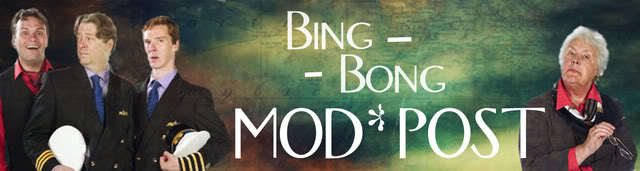
Bing-bong!
This is not your captain speaking, but I am speaking nonetheless to let everyone know that we are back online and ready to accept your prompts and comments!
You may notice that the comments from our old home aren't showing up yet, but rest assured that they will be here shortly, and in the order in which they were originally placed. So, if you've a fill to post, you may want to wait for the comments to go through before locating the prompt. It may be a bit rough for the next few days whilst we all find our feet again, but believe me, we're probably all feeling it. But I do still believe that this move was for the best, as do I'm sure many of you.
I'll be going through one last time to make sure everything is set up properly, but at this point, we are ready to go! :D
Locating threads using the old meme
Since DW was built on LJ's code, the way things are set up remain pretty much the same between platforms. So, if you've a prompt bookmarked that you are filling, or just need to find again, you can very easily find the prompt by using the LJ meme.
- Go to the prompt that you want to find. To pick one at random, we'll use this one.
- In the URL, change 'thread' to 'view.' Hit Enter.
- Once the page takes a geological age to reload, scroll down to either the top or the bottom to find the page number the comment is on. In this case, page 14 of Prompt Post II.
- Go to the appropriate page and post (page 14 of Prompt Post II, in this case) of the DW meme, and on that page you should find the prompt you were after.
The easiest way to do this is to go into your layout options and where it says, 'Disable customized comment pages for your journal,' select YES and save the changes.
After that, go into your Account display options, and select the tick box for, 'View all journals and communities in my own style.'
You can turn these back off again when you're done searching.
And if all else fails, try the brand new Searching Post!

no subject
no subject